1. Install the NadiAI Chrome Extension
Basic Formula:
Follow these steps to install the NadiAI extension from the Chrome Web Store:
- Open the Chrome Web Store: Click here to open the NadiAI Chrome Web Store page.
- Add the Extension: Click the blue "Add to Chrome" button.
- Confirm Installation: In the pop-up, click "Add Extension" to confirm.
🎉 Success: The NadiAI extension is now installed in your browser!
2.Pin the Extension for Easy Access
-
Open the Extensions Menu: Click the puzzle icon in the top-right corner of your Chrome browser.
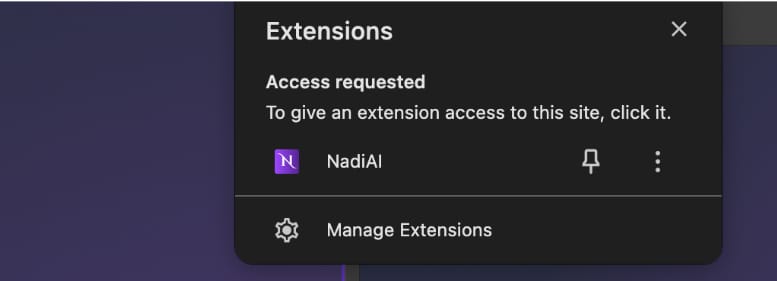
-
Pin NadiAI: Find "NadiAI" in the list and click the pin icon to add it to your toolbar for quick access.
3.Login to NadiAI
- Click on the NadiAI icon in the toolbar.
- Enter your credentials on the login page (email and password) or sign in using your Google account.
- Once logged in, you’ll be redirected to the main dashboard.
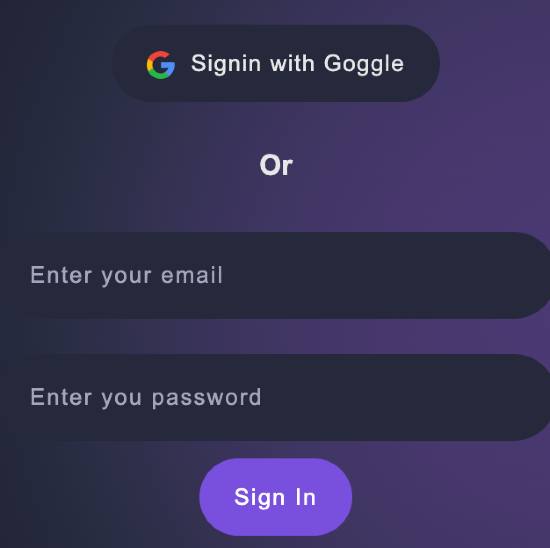
4. Allow Access to LinkedIn
- In the NadiAI menu, locate the LinkedIn button at the bottom.
- Click the button to grant access to LinkedIn.
- If you're not already logged in to LinkedIn, you'll be prompted to sign in.
- Once logged in, the extension will automatically establish the necessary connection.
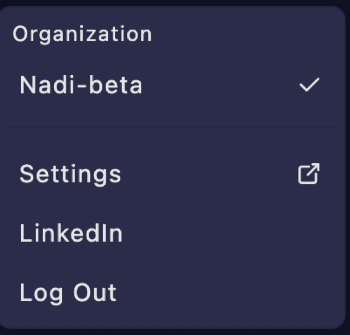

5. Download LinkedIn Connections as a CSV
To use the extension’s features with your LinkedIn connections, you first need to download your connections in CSV format. Follow these steps:
- Log in to LinkedIn: Open LinkedIn and sign in.
- Access Settings & Privacy:
- Click on your profile picture (top-right corner).
- Select "Settings & Privacy" from the dropdown menu.
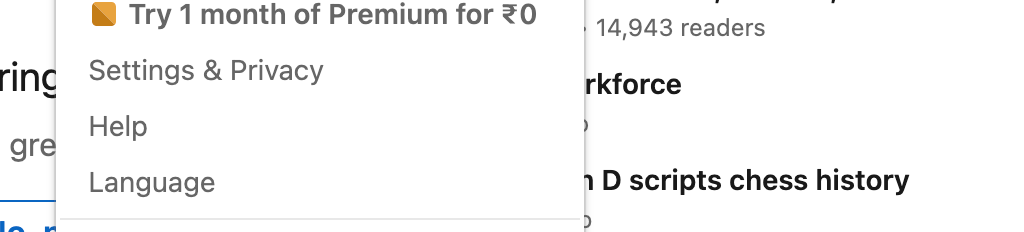
- Request a Data Archive:
In the settings, navigate to "Data Privacy" > "Get a copy of your data".
Select "Connections" and click "Request archive".
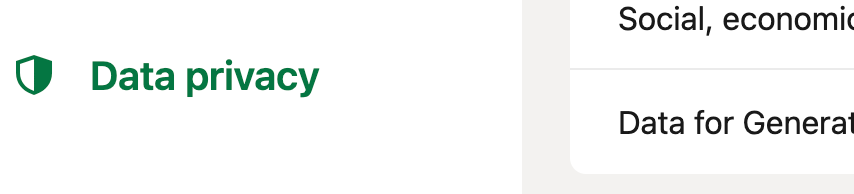
4. Download the CSV:
1. LinkedIn will notify you via email when the archive is ready.
1. Download the CSV file from the link provided in the email or your LinkedIn settings.
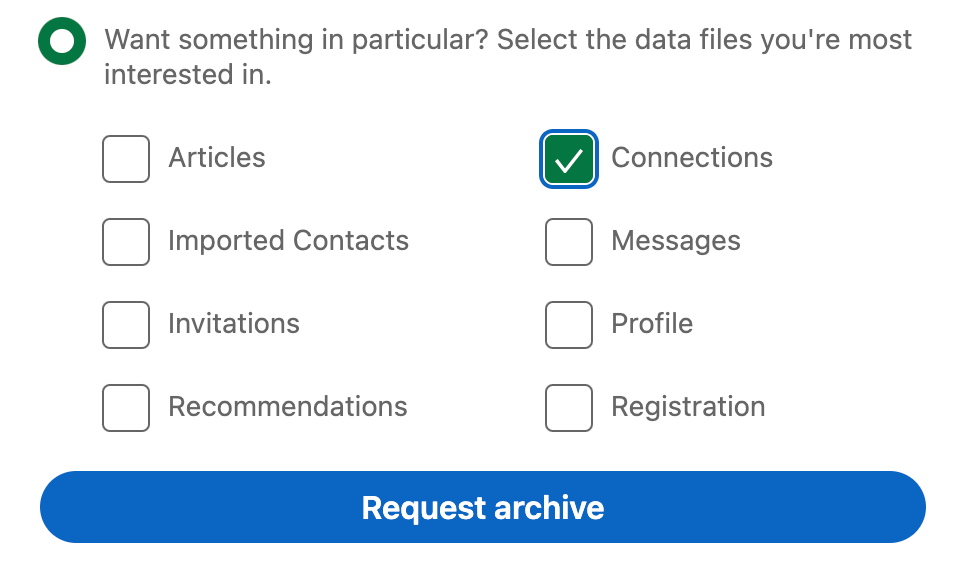
6. Process the CSV with NadiAI
- Open the NadiAI extension from your toolbar.
- Click "Choose File" and upload the CSV file of LinkedIn connections.
- Click "Process CSV". The extension will analyze your connections and provide actionable insights.
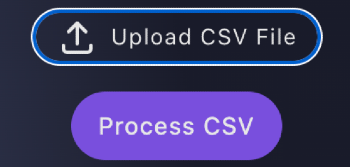
Using the LinkedIn Agent
The NadiAI extension also features a LinkedIn Agent to make interacting with your professional network seamless and intuitive. Here’s how you can use it:
- Activate the LinkedIn Agent:
- Open the NadiAI extension.
- In the chat window, type "@", and from the dropdown, select LinkedIn.
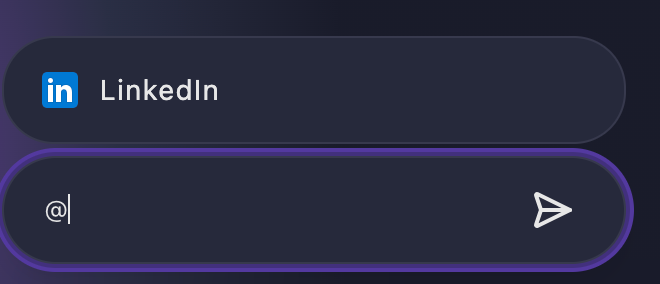
- Start the Conversation:
- Once selected, the LinkedIn Agent will greet you:
“Hello! I’m your LinkedIn Agent, here to help you with information about your professional network. How can I assist you today?”
- Once selected, the LinkedIn Agent will greet you:
- Ask Questions About Your Connections:
- You can type questions like:
- “Where does Dan work?”
- “Who in my network is in the marketing field?”
- “List all my connections at Google.”
- You can type questions like:
If you love the tool, scroll down and click the button to get the Chrome extension,
email us at sales@nadiai.ai, or click the 'Join Wait List' button below.






