Quick Start Guide
Install in 60 Seconds
- Open Microsoft Excel.
- Navigate to Home > Get Add-ins.
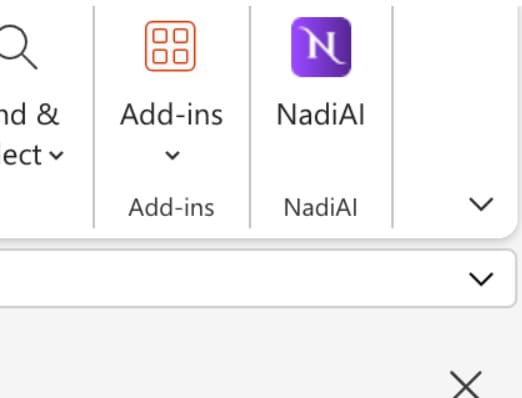
- Search for NadiAI in the Office Add-ins store.
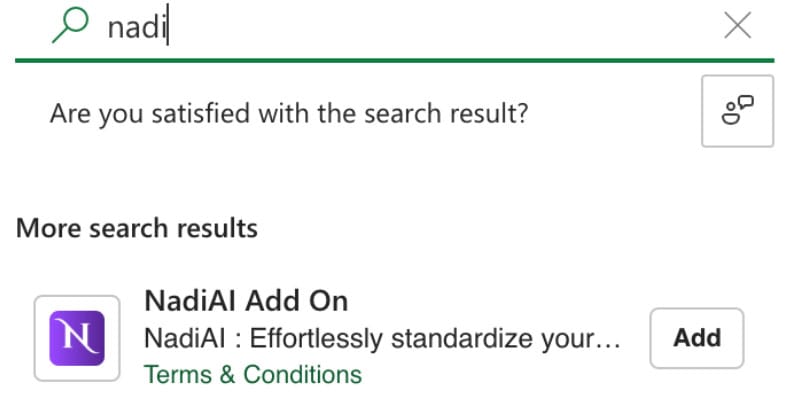
4. Click Add and confirm the installation.
5. Sign in using your work email.
You're now ready to transform your Excel data with the power of AI!
2.Pin the Extension for Easy Access
-
Open the Extensions Menu: Click the puzzle icon in the top-right corner of your Chrome browser.
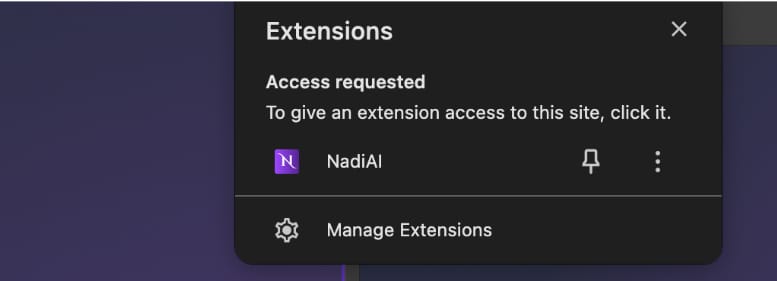
-
Pin NadiAI: Find "NadiAI" in the list and click the pin icon to add it to your toolbar for quick access.
Login
- Locate the NadiAI icon in the Home ribbon.
- Click the icon to open the sidebar.
- Enter your email and password, then click Login.
📊 Business Intelligence Tools
Auto-Summarization
- Summarize lengthy reports into concise, actionable points.
- Extract key takeaways from meeting notes.
- Ideal for:
- Executives reviewing reports.
- Sales Teams consolidating meeting summaries.
Custom Classification
- Categorize data based on your business's taxonomy.
- Apply custom tags for streamlined organization.
- Perfect for:
- Operations Teams categorizing tickets.
- Finance Teams classifying transactions.
Research Assistant
- Instantly access market insights.
- Generate competitive analyses.
- Designed for:
- Strategy Teams.
- Market Research Professionals.
- Business Development Teams.
Power User Functions
Custom Formulas for Automation
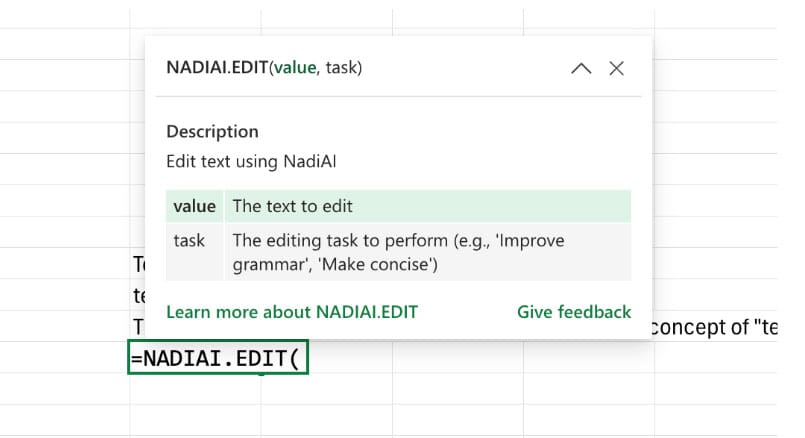
=NADIAI.EDIT(A2, "Improve clarity")Improves text quality and readability.
- Parameters:
- A2: The cell containing your text.
- "Improve clarity": Instruction (e.g., "Make it professional," "Simplify text").
=NADIAI.TAG(B2, "urgent,follow-up,completed", 2)Assigns relevant tags to text.
- Parameters:
- B2: The cell containing your text.
- "urgent,follow-up,completed": List of tags.
- 2: Number of tags to assign.
=NADIAI.CLASSIFY(C2, "high-priority,medium,low")Categorizes text into predefined categories.
- Parameters:
- C2: The cell containing your text.
- Categories: Custom classification options.
=NADIAI.SUMMARIZE(D2, "Key Takeaways")
Generates concise summaries of long text.
- Parameters:
- D2: The cell containing long text.
- "Key Takeaways": Summary style (e.g., "Action items," "Main ideas").
=NADIAI.RESEARCH(E2, "Company")Provides insights for a company or topic.
- Parameters:
- E2: The cell containing the company name or URL.
- "Company": Optional research context.
=NADIAI.CHAT(A1:A10, "Extract action items")Analyzes a range of cells and generates actionable insights.
- Parameters:
- A1:A10: Range of cells to analyze.
- "Extract action items": Analysis instruction.
=NADIAI.NORMALIZE(E2, "Titles or Industry")Normalizes data for consistency.
- Parameters:
- E2: The cell containing text to normalize.
- "Titles/Industry": Normalization context.
Performance Tips
Optimize Your Experience
- Run one analysis at a time for optimal performance.
- Use smaller data ranges to enhance speed.
- Regularly clear Excel's cache to maintain efficiency.
Security & Privacy
- Enterprise-grade security ensures data protection.
- Your data stays within your Microsoft environment.
- No external storage of sensitive information.
Common Issues & Quick Fixes
| Issue | Solution |
|---|---|
| Slow Response | Process smaller data ranges. |
| Permission Error | Reauthorize the add-in via Excel Add-ins. |
| Function Not Working | Refresh Excel and try again. |
Need Help?
- Email: connect@nadiai.ai
- Response Time: Within 24 hours.
If you love the tool, scroll down and click the button to get the Chrome extension,
email us at sales@nadiai.ai, or click the 'Join Wait List' button below.






